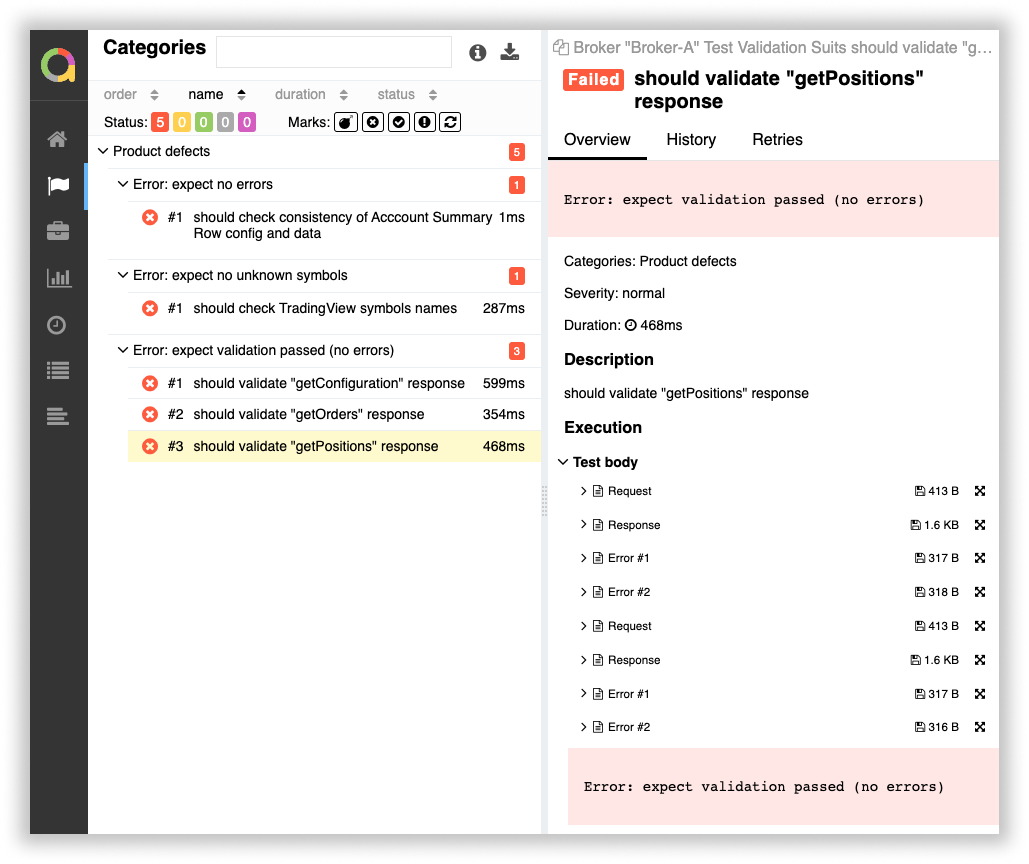Trading integration tests
Test stages
In general, trading integration testing is independent of the data integration (exceptions are described separately) and happens in several stages.
While preparing for implementation, the broker provides a list of features available to its platform users. Based on that list, we compile a set of test cases and pass them to the broker. These test cases help to make sure that the integration with the TradingView user interface works correctly.
We provide a special autotest service for the TradingView REST API. Please be aware that your API implementation needs to pass these tests successfully in order to be added to the TradingView sandbox.
You can request access to the service if only even one part of the endpoints (either data or trading) is implemented. Below is a guide on how to use this service.
Currently, streaming endpoints are not supported in autotests.
Test structure
We provide Jenkins for the automated testing of the trading and data integration endpoints implementation.
Use Data_Integrations section to test data integration, and Trading section for trading integration.

Each section contains a project with the broker's name on it.

There are three options for authorization into the broker's API server.
- You can implement the /authorize endpoint specifically for testing and use a login-password pair.
- Use a permanent hardwired token.
- Leave
ACCESS_TOKENfield empty, and enter it manually.
Select the desired option and then provide us with the credentials and API server address in order to use the autotest service.
Launching the tests
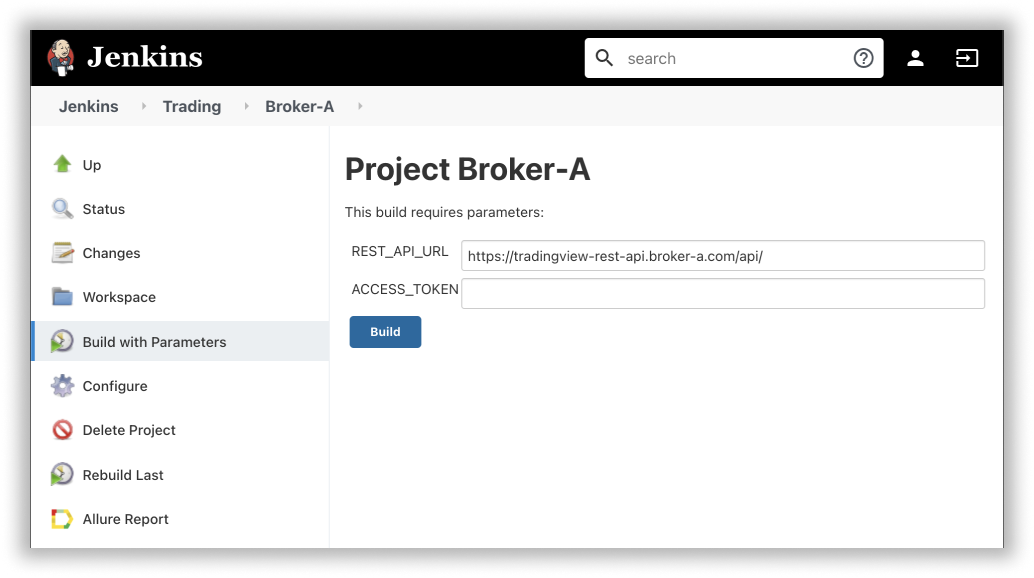
- Go to your build plan (Jenkins → Trading → Broker_name) to run the test.
- Open the Build with Parameters section.
- Change the build parameters if necessary.
- Click the Build button.
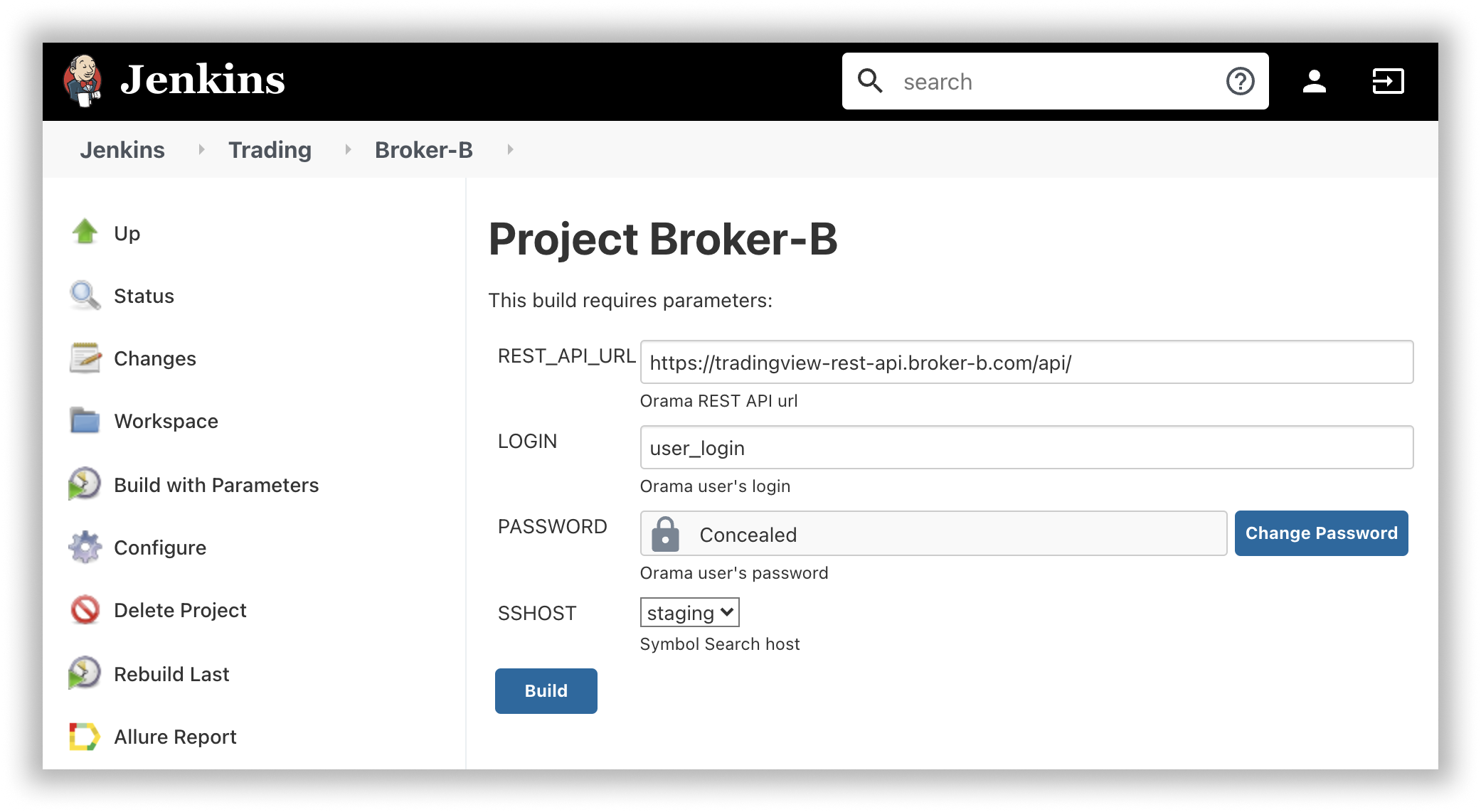
The following parameters are used for the build:
REST_API_URL— your TradingView REST API implementation address;LOGIN,PASSWORD— data forREST_API_URLaccess with the login/password authorization;ACCESS_TOKEN— token (in case token authorization is used);SSHOST— Symbol Search host.
The fields contain default data (pre-sent by the broker). The value of
sensitive PASSWORD or ACCESS_TOKEN parameters can be masked. The
values can be changed if required.
Results analysis
Go to the Allure Report section to view the test results. It is available in the panel on the left side and in the Build History below.

The Categories section shows information about failed tests. So, in the Suites section you can find the results of the failed and passed tests.
In addition to the error message itself, pay attention to the following fields:
- Request — API request body;
- Response — response received;
- Error — the results of comparison of the response received vs. expected response.