ICT LIQUIDITY indicator [Focused Trader]
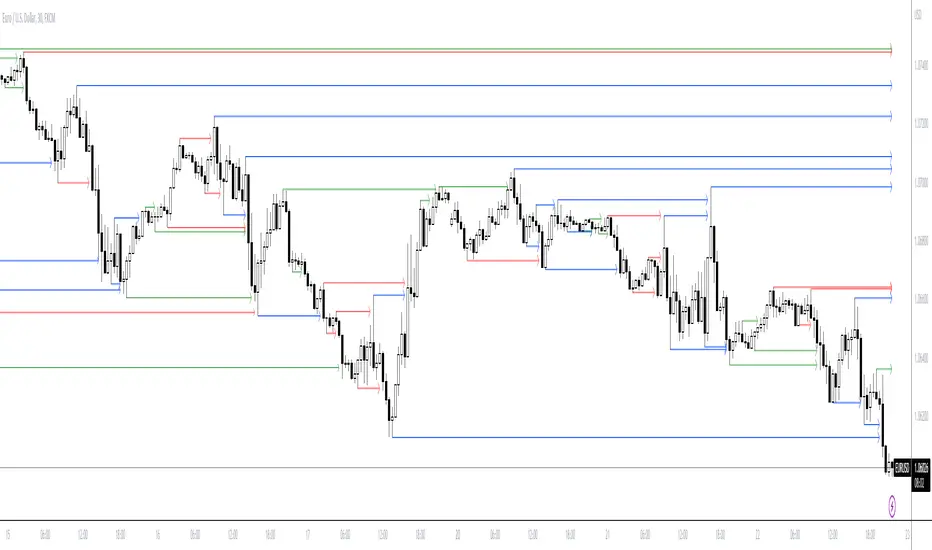
Filtering by session
You can chooose to display only liquidities created in specific session. For example, the favourite liquidity is that of Asia. And then, in London market usually grabs it. So you set to display only liquidites of asia.
Session background
You can also display background over specific session, this is very usefull to see how market behaves - liquidity created in Asia is very often taken in London session. You can use any colour you'd like.
Colouring and style of lines
There is an option to choose colour for liquidity lines from different sessions and also choose specific colour for highs and lows. You can also set different styles (dash, dot, arrow, ...) of liquidty lines.
You can choose to draw liquidity in all timeframes with the same value of bars on the left and right - this could end in very high number of liquidity lines - this is FIXED mode. Or you can choose TIMEFRAME mode, which will adjust number of bars on the left and right - that way, you can display liquidity form higher timeframe in smaller timeframes. For example:
You want to see liquidity of 30 minutes timeframe on 1 minute chart.
On 30 minutes timeframe, you work with setting of 5 left and right bars.
There are 30 times more bars in 1 minute than in 30 minutes.
So, you need to set number of left and right bars to 30 x 5 = 150.
And this is also default for Timeframe mode.
Draw lables on liquidity grabs
Draw lables function was added to the indicator. It simply displays cross mark over the candle where liquidity was grabbed.
Alerts
Alerts function was added. Now, you can choose which liquidites to display (form which session) and in which sessions you would like to receive alerts for liquidity grabs. So you can now choose to receive alerts for liquidity grabs from Asia and only receive them in London Session. Or you can receive alerts for all liquidities, but just in New York session.
Max number of liquidity lines drawn was added. The default will now be 50, it used to be 500 and it caused problems with indicator speed. If you'd like to see bigger picture, you can set more liquidity lines intead of 50 but keep in mind, that indicator could be a bit (or a lot) slower.
Timeframe mode simplified
Now there is no user input for pivot highs and lows in timeframe mode. There is coeficient (on the background) for every timeframe and it is multiplied by PVH/PVL settings. So you can use Timeframe mode and change PVH/PVL settings, and it will affect liqudity precision, but no need to specify for every timeframe. Just need to add that it works on s15, s30, m1, m3, m5, m10, m15, m30, h1, h4, d1.
User input for session with tooltip of Killzone
Now you can specify session of liquidity you want to display in settings. Also, tooltip was added with values of ICT killzones, so if you want to alert just in session of ICT killzone, you can.
Settings enhancements
User settings are now better described and more user-friendly.
Displaying liquidity from higher timeframes in lower timeframes is more intuitive. Just select timeframe mode (default is Current) and in the dropdown, select desired timeframe you want to see liquidity from. PVH/PVL - meaning leftbars and rightbars with lower highs for pivot high and higher lows for pivot low works both for Current mode and Pivots mode.
- speed optimization
Script su invito
Solo gli utenti approvati dall'autore possono accedere a questo script. È necessario richiedere e ottenere l'autorizzazione per utilizzarlo. Tale autorizzazione viene solitamente concessa dopo il pagamento. Per ulteriori dettagli, seguire le istruzioni dell'autore riportate di seguito o contattare direttamente joshorak.
TradingView NON consiglia di acquistare o utilizzare uno script a meno che non si abbia piena fiducia nel suo autore e se ne comprenda il funzionamento. È inoltre possibile trovare alternative gratuite e open source nei nostri script della community.
Istruzioni dell'autore
Declinazione di responsabilità
Script su invito
Solo gli utenti approvati dall'autore possono accedere a questo script. È necessario richiedere e ottenere l'autorizzazione per utilizzarlo. Tale autorizzazione viene solitamente concessa dopo il pagamento. Per ulteriori dettagli, seguire le istruzioni dell'autore riportate di seguito o contattare direttamente joshorak.
TradingView NON consiglia di acquistare o utilizzare uno script a meno che non si abbia piena fiducia nel suo autore e se ne comprenda il funzionamento. È inoltre possibile trovare alternative gratuite e open source nei nostri script della community.