Gunbot PingPong
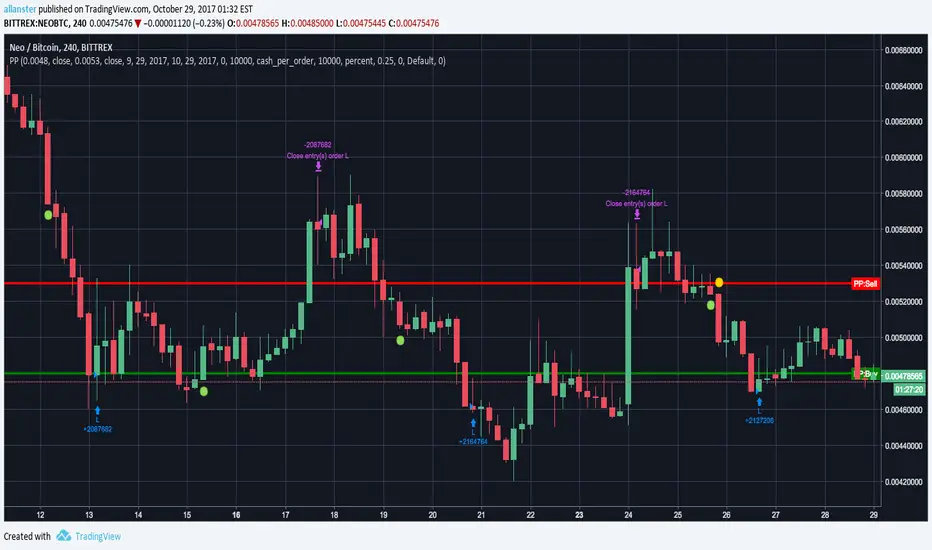
In Pine Editor -> Open "Gunbot PingPong" -> Add To Chart -> On Indicator -> Format -> Input your desired settings to test.
Red = PingPong Sell Price
Green = PingPong Buy Price
NOTICE: By requesting access to this script you acknowledge that you have read and understood that this is for research purposes only and I am not responsible for any financial losses you may incur by using this script!
Changed source to more closely match Gunbot's use of Bid/Ask prices.
Removed necessity to enter current dates each time, you may still do so by clicking on Enable Date Range.
Changed PP_BUY and PP_SELL lines to auto range closely to current high and low prices and to appear only after entering desired buy and sell prices.
To use:
Once you have been granted access, you will receive notification in TradingView (Bell).
Then right click on Chart area -> click "Insert Indicator..." -> click "Invite-Only Scripts" -> click "Gunbot PingPong" -> Add To Chart
At bottom -> click "Strategy Tester" -> click the "Gear" icon (Format) -> Input your desired settings to test.
Enter your desired PP_BUY and PP_SELL prices and the green buy and red sell lines will appear. When you switch to a different instrument (pair) you will need to click the Defaults:Reset Settings button to recenter chart for the new instrument (pair) that you are viewing.
NOTICE: There were some changes made to this script that may cause it to behave erratically if you have saved layouts with a previous version of this indicator. Please remove this (click [x] on indicator) from any saved layout charts and save those charts, refresh (reload) your browser page, then add the indicator back to your desired charts. If you still have problems you may have to empty the cache on your browser, sign out and sign back in.
Added short title "PPr4" to indicator that appears on screen for faster visual checking that you have the latest version.
To insure you are using latest version look at very bottom of Format -> Inputs settings. It should say "PP: Rev 4".
If you do not see "PP: Rev 4" then delete the indicator from all charts including any saved charts (save each saved chart after removing). Refresh browser and then reload the indicator.
Script su invito
Solo gli utenti approvati dall'autore possono accedere a questo script. È necessario richiedere e ottenere l'autorizzazione per utilizzarlo. Tale autorizzazione viene solitamente concessa dopo il pagamento. Per ulteriori dettagli, seguire le istruzioni dell'autore riportate di seguito o contattare direttamente allanster.
TradingView NON consiglia di acquistare o utilizzare uno script a meno che non si abbia piena fiducia nel suo autore e se ne comprenda il funzionamento. È inoltre possibile trovare alternative gratuite e open source nei nostri script della community.
Istruzioni dell'autore
Declinazione di responsabilità
Script su invito
Solo gli utenti approvati dall'autore possono accedere a questo script. È necessario richiedere e ottenere l'autorizzazione per utilizzarlo. Tale autorizzazione viene solitamente concessa dopo il pagamento. Per ulteriori dettagli, seguire le istruzioni dell'autore riportate di seguito o contattare direttamente allanster.
TradingView NON consiglia di acquistare o utilizzare uno script a meno che non si abbia piena fiducia nel suo autore e se ne comprenda il funzionamento. È inoltre possibile trovare alternative gratuite e open source nei nostri script della community.